Step 1
Open the web browser and in the address bar type in: https://192.168.1.1 or https://192.168.0.1 or https://tplinklogin.net. Then press Enter.
Note:
The LAN IP changes by model. Please find it on the bottom label of the product.
Step 2
Type the username and password in the login page. They are both admin by default.

Step 3
View System Log
1. Click System Tools->System Log.
2. Click Refresh button to view system log.
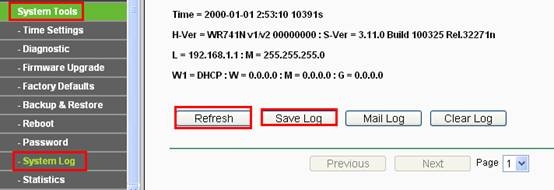
3. You can also save the log into a document.
Note: Please click Refresh button to view the current log information.
By the way, you can check the price of TP-Link Routers.
Learn more:
How To Improve The Signal Strength Of 5GHz Wireless Connection Of The TP-Link Routers?
What Should Be Paid Attention To When Choosing Antenna For TP-Link Router?
Why Can't I Log In To The Web Management Utility Of The TP-Link Device?
What Is Running Out of IPv4? What Is IPv6?
How to Change the MTU Settings in TP-Link WiFi Routers?
FAQs About The TP-Link Routers' speed
How To Set Up IPv6 Service On The TP-Link Wireless Router?
How To Make The GE Port Of The AP To Provide Service?
How To Update TP-Link Router Firmware?



















































































































