Note: Please make sure that you are provided IPv6 internet service by your internet provider. If not, please contact with your IPv6 internet provider first.
Physical Connection
1. Power on your modem.
2. Connect the Internet port on your Router to the Modem’s LAN port with an Ethernet cable. If your Internet connection is through an Ethernet cable from the wall instead of through a DSL / Cable / Satellite modem, connect the Ethernet cable directly to the router’s Internet port.
3. Connect your computer to one of the ports labeled 1~4 on the Router with an Ethernet cable.
4. Power on the modem and wait for one minute.
5. Plug the provided Power Adapter into the Power jack and the other end to a standard electrical wall socket. Press the On/Off button to power on the Router.
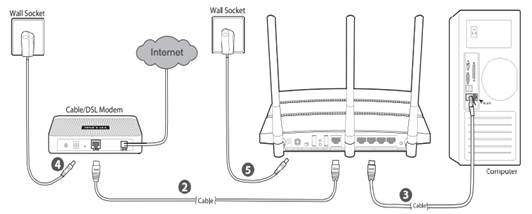
If you are still not sure how to connect the modem and the router, please refer to the QIG in the package.
Step 1
Log in to the router’s web-based management page.
Step 2
Go to IPv6 Support at the left hand side men. In the drop-down menu of IPv6 Support, please choose IPv6 Setup.
Step 3
Please make sure that Enable IPv6 has been checked. To Configure WAN Connection Type, if you are not sure what the connection type is, please contact your IPv6 provider. Here takes PPPoEv6 as an example.
After the PPPoEv6 is selected, please input the User name and Password provided by the IPv6 Provider.
For the Get IPv6 Address Way, please choose Get IPv6 prefix delegation.
For the IPV6 Address Assign Type, please choose SLAAC.
Then click at Save.
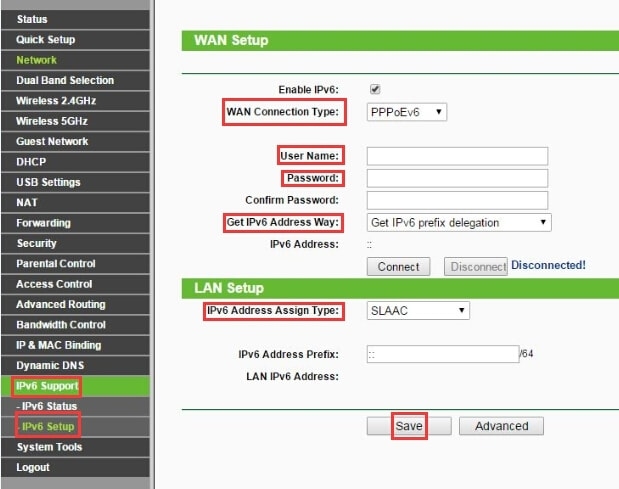
By the way, you can check the Price of TP-Link Mobile Wireless Routers.
Learn more:
Why Can't I Log In To The Web Management Utility Of The TP-Link Device?
What Is Running Out of IPv4? What Is IPv6?
What Can I Do If The Wireless Network Is Unstable Via My Wireless Router/Modem Router?
What Can I Do If I Forget The Login Password Of TP-Link Wireless Router?



















































































































