A Wireless Distribution System (WDS) is a system that enables the wireless interconnection of access points in an IEEE 802.11 network. It allows a wireless network to be expanded using multiple access points without the need for a wired backbone to link them, as is traditionally required. For more information about WDS, please refer to Wikipedia. The instruction below is a solution for SOHO WDS connection.
In order to build a successful WDS connection between different devices, it requires that both devices usethe same wireless MAC address format.For example,Site A uses 4-address MAC Address format in passive WDS bridge mode,Site B also uses 4-address MAC Address format in active WDS bridge mode.
WDS may be incompatible between different products (even occasionally from the same vendor) since the IEEE 802.11-1999 standard does not define how to construct any such implementations or how stations interact to arrange for exchanging frames of this format.

Note:
1.LAN IP of extended router should be different but in the same subnet of the root router;
2.The DHCP Server on extended router should be disabled;
3.WDS bridging only requires the WDS setting on either the root router or the extended router.
4.Make certain whether your router supports WDS or not.
To setup WDS with TP-Link wireless routers, the following steps are required:
Step 1
Log into TP-Link wireless router’s management page. If you are not sure about how to do this, please click here.
Step 2
Go to Wireless -> Wireless Settings. Check Enable WDS (Enable WDS bridging). Then the page will show as below.

Step 3
The SSID on the top of the page is the local wireless network name of this router. You can name whatever you like.
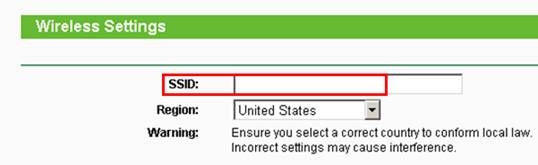
Step 4
Click Search/Survey. On the pop-up window, find the SSID and channel of your root AP, and hit Connect.

Step 5
The root AP’s SSID and BSSID (MAC Address) will be filled in automatically. Then please input the wireless security settings and wireless channel to match the ones on the root AP. Click on Save.

Step 6
Go to Wireless Security page to secure the local wireless network of the router itself. The Encryption settings here can be different with your root router.
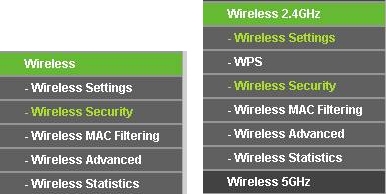
Step 7
Click DHCP-> DHCP Settings page. Choose Disable DHCP Server, and click Save button.
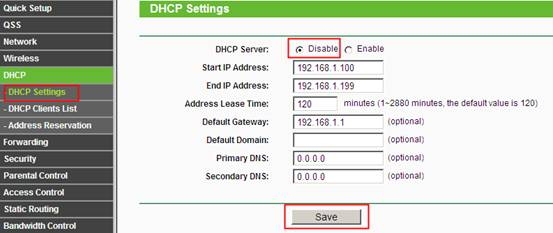
Step 8
Go to Network->LAN->Modify the LAN IP Address of the router-Save.
Note:It is suggested to change the router’s IP Address to be in the same network of the root network. For example, if your root router’s IP Address is 192.168.1.254, IP Range is 192.168.1.1~192.168.1.100, while our router’s default LAN IP Address is 192.168.0.1, we need change our router’s IP Address to be 192.168.1.X. for example, 192.168.1.101 or 102 etc.
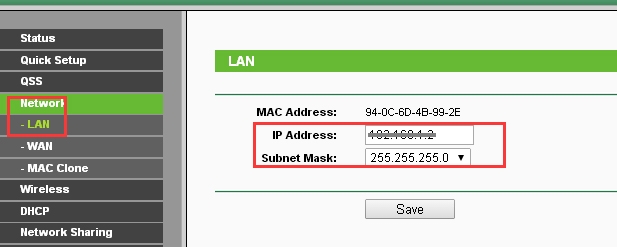
Step 9
Please go to System Tools-> Reboot page to reboot the unit.

Step 10
Check whether you can get internet when connect to our router’s network. If not, it is suggested to power cycle the main root AP and our router and try the internet again.The two devices could be incompatible in WDS bridge mode if internet still does not work after power cycling them.
By the way, you can check the price of TP-Link Routers.
Learn more:
How To Improve The Signal Strength Of 5GHz Wireless Connection Of The TP-Link Routers?
What Should Be Paid Attention To When Choosing Antenna For TP-Link Router?
Why Can't I Log In To The Web Management Utility Of The TP-Link Device?
What Is Running Out of IPv4? What Is IPv6?
How to Change the MTU Settings in TP-Link WiFi Routers?
FAQs About The TP-Link Routers' speed
How To Set Up IPv6 Service On The TP-Link Wireless Router?
How To Make The GE Port Of The AP To Provide Service?
How To Update TP-Link Router Firmware?



















































































































