Here we use Deco P9 for example.
1. Tap [+] on the top right corner of the Deco app to add a new Deco unit.
You will see the following page when the main deco is other models such as Deco M5, P7, M9 Plus, X20, and X60, etc.
2. Select the Deco icon according to the model number of your Deco unit.

3. Select the layout that looks like your home, tap “Next”.
4.Power on the new Deco unit and wait for the LED to turn to pulsing blue, then tap “Deco’s LED is pulsing blue”.
NOTE: If the LED is not pulsing blue, please press the RESET button at the bottom of the unit for one second and then release it, the LED will turn to yellow. Just wait for about 2 minutes until the LED turn to pulsing blue and go on.
5. The main Deco is looking for the new Deco. In this process, please keep your phone connected to Deco’s Wi-Fi network.
6. Select a room identifier for the new Deco.
7. New Deco unit will then optimize its network settings.
8. Setup complete. You can now add another additional Deco unit or exit.
By the way, you can check the price of TP-Link WiFi Routers.
Learn more:
How to Configure TP-Link Range Extender?
What Should Be Paid Attention To When Choosing Antenna For TP-Link Router?
Why Can't I Log In To The Web Management Utility Of The TP-Link Device?
What Is Running Out of IPv4? What Is IPv6?
How to Change the MTU Settings in TP-Link WiFi Routers?
FAQs About The TP-Link Routers' speed
How To Set Up IPv6 Service On The TP-Link Wireless Router?
How To Make The GE Port Of The AP To Provide Service?
How To Update TP-Link Router Firmware?
How To Setup TP-Link WiFi Router?
How to Connect TP-Link Router to Modem?



















































































































