The given blog briefly discusses TP-Link Archer AC2300 Mu-Mimo Router. Your TP-Link ac2300 is suitable for your small offices and homes. Due to its exceptional range of speed TP-Link Archer AC2300 Mu-Mimo Routers are the most demanding routers in TP-Link AC series.
Overview of TP-Link AC2300

TP-Link AC2300 is well designed. It is built in with the XStream processor which is helpful in handling the Wi-Fi traffic. Some of the factors which make TP-Link Archer AC2300 Mu-Mimo Router, best are given below:
* 1.8GHz dual-core processor, which is the powerful processor.
* Due to MU-MIMO, the router can connect to 3 devices at the same time.
* With the help of smart connect, Archer AC2300 provides smoother performance.
* While connecting to 3 devices at the same time there is no interference between the network connections due to Mu-MIMO factor.
* The TP-Link router is easy to manage as it is compatible with other systems also
How do I setup TP-Link AC2300?
The below blog will help you in the installation process of your TP-Link Archer AC2300 Mu-Mimo Routers. But first, you need to log into your TP-Link Archer AC2300 Mu-Mimo Router. The web-utility page makes your TP-Link ac2300 login easy.
TP-Link AC2300 login

Whereas TP-Link login is simple and easy but given below are the steps you need for TP-Link AC2300 login:
* Enter the default IP address https://192.168.1.1 or you can also enter https://tplinkwifi.net on the address bar on your web browser.
* Create a login password.
* At last with the password you created, you can log into your TP-Link router.
Hence, with the above steps, you can easily log into your router TP-Link Archer AC2300. In case you need any help you can call us on our given toll-free number.
TP-Link ac2300 setup
By using the quick setup wizard, your router can be connected to the internet. Follow the steps for TP-Link ac2300 setup:
* Enter the default IP address i.e. https://192.168.1.1 in the address bar.
* Log into your router.
* You will see the ‘quick setup’ page appear on your screen.
* Change your time zone, region and also the status of your connection type.
TP-Link ac2300 setup is completed. In case you face any problem you can call us on our toll-free number.
TP-Link ac2300 firmware
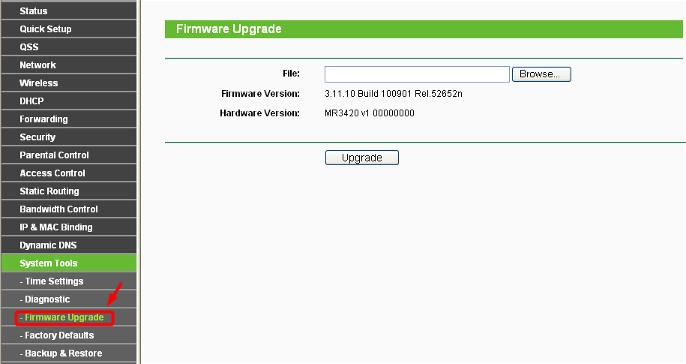
Once your TP-Link configuration is completed, it is important that your TP-Link ac2300 firmware is also updated. Your router’s manufacturer updates the firmware with latest technology time to time so you must update your TP-Link ac2300 firmware.
* Kindly follow the given steps to update the firmware.
* Download the latest file version from TP-Link’s official website.
* Under the web utility page, select the advanced tab.
* Then browse the file you have downloaded earlier. Click on ‘upgrade’ button to update the firmware.
Thus by following the above blog, you can easily know about TP-Link Archer AC2300 Mu-Mimo Router. In case you need to contact us you can call us on our given toll-free number.
By the way, yopu can check the price of TP-Link AC2300 MU-MIMO router.
Learn more:
How to Configure TP-Link Range Extender?
What Should Be Paid Attention To When Choosing Antenna For TP-Link Router?
Why Can't I Log In To The Web Management Utility Of The TP-Link Device?
What Is Running Out of IPv4? What Is IPv6?
How to Change the MTU Settings in TP-Link WiFi Routers?
FAQs About The TP-Link Routers' speed
How To Set Up IPv6 Service On The TP-Link Wireless Router?
How To Make The GE Port Of The AP To Provide Service?
How To Update TP-Link Router Firmware?



















































































































