For IT administrators and purchasing decision-makers in small to medium-sized enterprises (SMEs), maintaining an up-to-date network infrastructure is essential for performance, security, and supportability. This guide explains how to upgrade Cisco 9300 Series switches, particularly their IOS-XE software, using the recommended Install Mode method.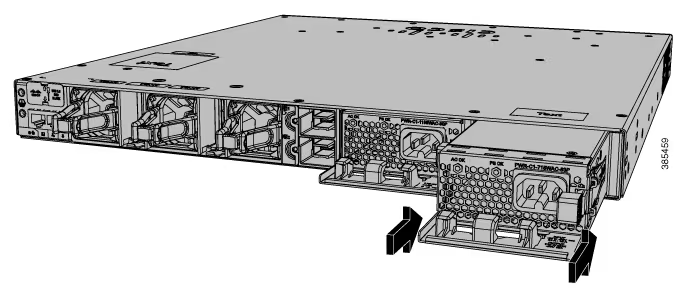
What Are the Cisco 9300 IOS-XE Upgrade Modes?
Cisco Catalyst 9300 switches support two upgrade modes:
Install Mode (Recommended)
- Introduced in IOS-XE 16.6.2 and later.
- Software is modular and consists of
.pkgfiles managed through a centralpackages.conffile. - Supports rollback, faster load time, and automatic stack synchronization.
Bundle Mode
- Uses a monolithic
.binfile containing all software components. - Still supported on older versions but lacks flexibility and is not recommended for newer deployments.
Use show version to confirm the current mode, and configure boot system flash:packages.conf to ensure consistent operation in Install Mode.
What Should Be Prepared Before Upgrading a Cisco 9300 Switch?
Before starting the upgrade, confirm the following:
- Allocate a maintenance window of 2–3 hours.
- Ensure at least 1 GB of free flash space.
- Obtain the correct
.binimage, either via USB (FAT32) or TFTP. - Confirm console access is available.
- Verify the device is in Install Mode using
show version. - Save the current configuration using
write memory. - Confirm boot variables:
boot system flash:packages.confno boot manual
How Do You Perform the Cisco 9300 Upgrade in Install Mode?
Step 1: Remove Inactive Files
install remove inactiveStep 2: Copy the New Image to Flash
From USB:
copy usbflash0:/cat9k_iosxe.x.x.x.SPA.bin flash:/From TFTP:
copy tftp:///cat9k_iosxe.x.x.x.SPA.bin flash:/Verify:
dir flash:*.binStep 3: Set Boot Parameters
configure terminal
no boot system
boot system flash:packages.conf
no boot manual
end
write memory
Step 4: Install and Activate the Image
install add file flash:cat9k_iosxe.x.x.x.SPA.bin activate commitYou can add prompt-level none to bypass the confirmation prompt.
What Should You Check After the Upgrade?
- Check package files:
dir flash:*.pkg - Verify version:
show version - Check bootloader:
show boot - Clean up again:
install remove inactive
How Do You Upgrade a Cisco 9300 Stack?
On the active switch in the stack, run:
install add file flash:cat9k_iosxe.x.x.x.SPA.bin activate commitIf the image is on a specific member:
install add file flash-3:cat9k_iosxe.x.x.x.SPA.bin activate commitThe image will automatically propagate to all stack members.
Will ROMMON Be Updated During the Cisco 9300 Upgrade?
Yes, if the image includes a newer ROMMON version, the switch will automatically upgrade the primary SPI flash ROMMON during install.
For golden SPI flash, run:
upgrade rom-monitor capsule golden switchRepeat on each switch in a stack.
FAQs
Is the Cisco 9300 End of Life?
No. The Catalyst 9300 Series is actively supported. However, specific IOS-XE releases may reach EOS. Refer to Cisco’s product lifecycle resources for details.
How often should you upgrade Cisco 9300 firmware?
There is no fixed schedule, but firmware should be reviewed quarterly. Upgrade during maintenance if security patches, bug fixes, or feature requirements arise.
How do you upgrade Cisco licenses?
License upgrades, such as Smart Licensing or PAK activation, are performed separately from IOS upgrades using Cisco’s Smart Licensing portal or CLI. Refer to official documentation for steps.
Can Cisco IOS upgrades be scheduled?
Native IOS does not support scheduling. Use third-party tools like SecureCRT scripts, Kiwi CatTools, or Cisco DNA Center in enterprise environments for automation.
Conclusion
Upgrading Cisco Catalyst 9300 switches is essential for maintaining a secure and high-performing network. By following the Install Mode method and recommended best practices, IT teams can execute upgrades reliably with minimal downtime.
For Cisco 9300 hardware, accessories, or support, visit router-switch.com.



















































































































