HPE ProLiant ML110 Gen9 Server is a small, quiet tower with performance, expansion, and growth at an affordable price to meet most small and midsized businesses’ compute demands.
Every server need to configure SATA Raid card. How to configure it in the ML110 servers?
Follow this guide:
- HP Proliant ML110G1 4port SATA Raid card uses FastTrak S150 SX4(tm) card. We turn on the server and come into the boot interface and we press two keys “CTRL-F”. Now we are in the FastBuild Array Utility interface.
(Figure 1 and 2 )
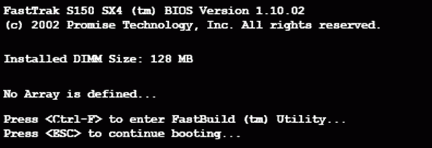
Figure 1

Figure 2
We can view Drive Assignments here. (Figure 3).

Figure 3
- There is no raid in the Define Array. We choose one and press “Enter” to start the configuration. (Figure 4 and 5)

Figure 4

Figure 5
There are some selections in the FastBuild Array Utility:
|
Raid Type |
Minimal Hard Drive |
|
RAID 0 (Striping) |
2 |
|
RAID 1 (Mirroring) |
2 |
|
RAID 5 (Data / Parity Striping) |
3 |
|
JBOD (Single Drive) |
1 |
NOTE : One Hard Drive only can configure JBOD. We can’t choose the RAID1.
- Take a JBOD production with a single hard disk as an example.
Space->Change Option, Ctrl-Y->SAVE, RAID MODE-JBOD, Drives Assignments-Assignment->Y (Figure 6)

Figure 6
- Than we SAVE and return,as Figure 7 shown.

Figure 7
Now, JBOD is finished. In the figure 7, the “*” is used as the boot array. If there are multiple arrays, the Space key can be selected as the boot array.
Tips:
- Delete RAID
Choose the “Delete Array“ in the figure 2,and look at the figure 8, 9 and 10.

Figure 2

Figure 8

Figure 9

Figure 10
DELETE->Ctrl-Y->Y ,The selected array can be deleted.
NOTE :Deleting an array will lose all data on the hard disk, and the process is irreversible. You need to back up your data in advance.
- After selecting Controller Configuration in Figure 2, you can see the configuration information of the array card, including the IRQ address and Cache Mode, as shown in Figure 11.

Figure 2

Figure 11
Info: https://support.hp.com/cn-zh/document/c01344286
Learn More:
What is the HPE Proliant ML110 Gen9 Series Servers?



















































































































