How can we install or remove the hard drives of HPE ProLiant ML350 Servers?
We need to read this guide before operation.
When adding drives to the server, observe the following general guidelines:
- The system automatically sets all device numbers.
- Populate drive bays, based on the drive numbering sequence. Start from the drive bay with the lowest device number).
- All drives grouped into the same drive array must meet the following criteria:
- They must be either all SAS or all SATA.
- They must be either all hard drives or all solid-state drives.
- Drives should be the same capacity to provide the greatest storage space efficiency when drives are grouped together into the same drive array.
Now, follow these steps to install the hard drive.
Removing a drive blank
- Do one of the following:
- For tower models, open and remove the tower bezel.
- For rack models, if installed, remove the security bezel.
- Remove the drive blank.
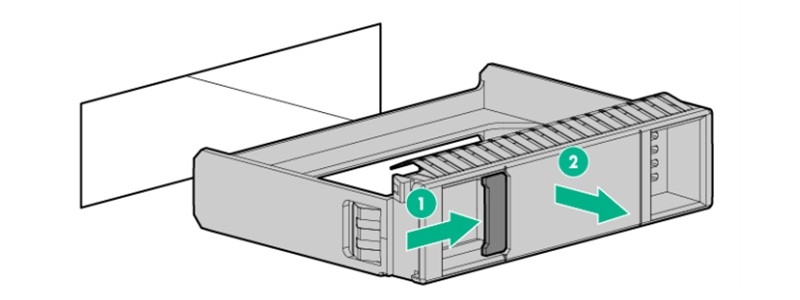
Installing a hot-plug SAS or SATA drive
To install the component:
- Do one of the following:
- For tower models, open and remove the tower bezel.
- For rack models, if installed, remove the security bezel.
- Remove the drive blank.
- Prepare the drive.

4. Install the drive.

5. Determine the status of the drive from the drive LED definitions.
6. Do one of the following:
- For tower models, install the tower bezel.
- For rack models, if removed, install the security bezel.
Removing a hot-plug SAS or SATA drive
- Do one of the following:
- For tower models, open and remove the tower bezel.
- For rack models, if installed, remove the security bezel.
- Determine the status of the drive from the hot-plug SAS drive LED combinations.
- Back up all server data.
- Remove the drive.
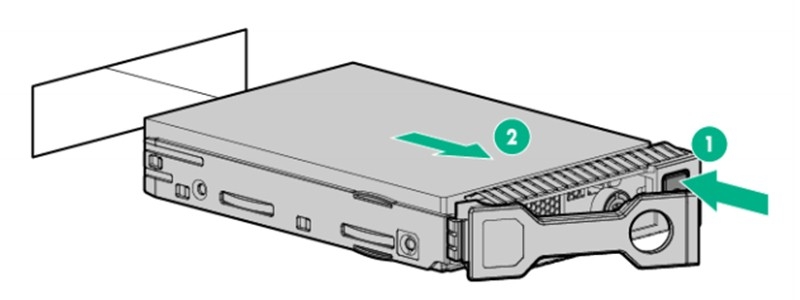
Learn More:
What is the HPE Proliant ML350 Gen9 Servers?
What is the HPE Proliant ML350 Gen10 Servers?
What is the difference between HPE Proliant ML350 Gen9 and Gen10 Servers?



















































































































