HPE ProLiant DL120 Gen9 Server supports up to four hot-plug or non hot-plug LFF drives or up to 8 SFF hot-plug drives. Here shows the guide to install a drive in a dl120 gen9 server.
Firstly, when adding drives to the server, observe the following general guidelines:
- The system automatically sets all device numbers.
- Populate drive bays, based on the drive numbering sequence. Start from the drive bay with the lowest device number.
Secondly, all drives grouped into the same drive array must meet the following criteria:
- They must be either all SAS or all SATA.
- They must be either all hard drives or all solid state drives.
- Drives should be the same capacity to provide the greatest storage space efficiency when drives are grouped together into the same drive array.
Thirdly, there are two different installation methods for a non-hot-plug drive and a hot-plug drive:
i. Installing a non-hot-plug drive
*CAUTION: To prevent improper cooling and thermal damage, do not operate the server
unless all bays are populated with either a component or a blank.
To install the component:
1. Power down the server.
2. Remove all power:
a. Disconnect each power cord from the power source.
b. Disconnect each power cord from the server.
3. If installed, remove the security bezel.
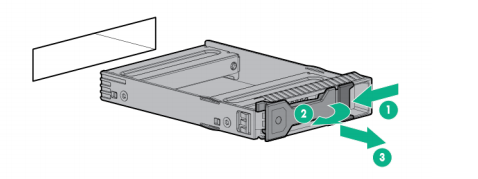
4. Remove the drive carrier.
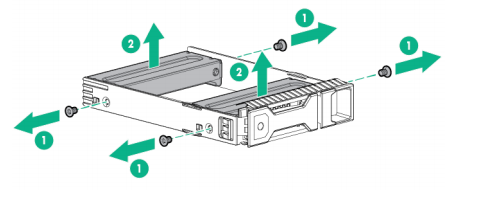
5. Remove the two metal brackets from the drive carrier.
6. Install the drive in the carrier.
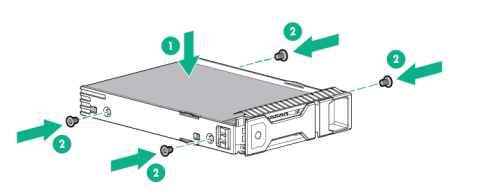
7. Install the drive.

8. If removed, install the security bezel.
9. Connect each power cord to the server.
10. Connect each power cord to the power source.
11. Power up the server.
ii. Installing a hot-plug drive
*CAUTION: To prevent improper cooling and thermal damage, do not operate the server unless all bays are populated with either a component or a blank.
To install the component:
1. If installed, remove the security bezel.
2. Remove the drive blank.
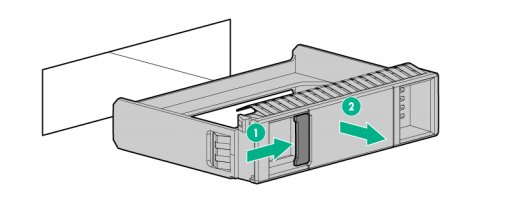
3. Prepare the drive.
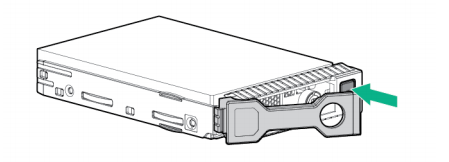
4. Install the drive.

5. Determine the status of the drive from the drive LED definitions .
6. If removed, install the security bezel.
More Detail: HPE ProLiant DL120 Gen9 Server User Guide



















































































































