Incoming/outgoing traffic can be routed through switches to their final destination. Cisco is one of the most well-known switch providers on the market, and we'll look at how to configure your Cisco network switch in eight steps in this post.
Step 1: Inspect your hardware
Check the model number of your shiny new switch. Check the device hardware and related cords for any damage if you're using a spare. If everything seems good, turn on the switch and make sure all of the indication lights are functional. Next, connect your computer to the switch through a rollover cable.
To do so, you'll need to get Putty and install it (or a similar, fun-named software tool). Select the 9600 baud serial connection in Putty. You're now connected to the switch and ready to examine the results of the commands below:
show running-config
show VLAN brief
show VTP status
(config)# IP domain-name routerfreak.com
(config)# hostname Switch01
(config)# interface VLAN1
(config)# description Management VLAN
(config)# IP address 192.168.101.1 255.255.255.0
vtp [client | server | transparent]
vtp domain name
description *** DESCRIPTION ***
switchport access vlan ###
sswitchport mode access
power inline consumption ###
queue-set 2
mls qos trust dscp
storm-control multicast level 50.00
no cdp enable
spanning-tree portfast
spanning-tree bpduguard enable
Interface GigabitEthernet1/0/1
description *** UPLINK ***
switchport trunk encapsulation dot1q
switchport mode trunk
speed 1000
duplex full
Switch01(config)# crypto key generate rsa
The name for the keys will be:
Switch01.routerfreak.com
How many bits in the modulus [512]: 1024
% Generating 1024 bit RSA keys, keys will be non-exportable...[OK]
# line vty 0 4
(config-line)# transport input ssh
(config-line)# login local
(config-line)# password routerfreak
(config-line)# exit
# line console 0
(config-line)# logging synchronous
(config-line)# login local
Switch01# service password-encryption
remote-computer# ssh 192.168..101.1
Log in as: username
Password:
Switch01>en
Password:
Switch01#
Step 2: Set up management IP
Follow any naming conventions in place at your firm, and then assign an IP address to the administration VLAN. Next, double-check that your switch has a defined hostname and domain.
Step 3: Check VTP revision number
You should set the revision number of your switch to zero before connecting it to the network. Change the config mode to transparent to quickly reset the domain to zero.
Step 4: Configure access ports
You may already have an access port configuration template, but in case you don't, here are some commands to try.
Step 5: Configure trunk ports
Check the trunking protocol supported with the command sh int g0/1 capabilities. You must use the switch port trunk encapsulation dot1q on the trunk port configuration if ISL is supported. If not, type switch port mode trunk instead. There is no need for an encapsulation command because no other encapsulation is supported. It only works with 802.1Q.
Step 6: Configure access ports
Using the crypto procedures described here, produce RSA keys for use throughout the SSH process:
For your General Purpose Keys, select a key modulus size in the range of 360 to 2048. It may take a few minutes to select a key modulus bigger than 512.
Step 7: Set up VTY line config
If you have not set the console line yet, you can easily input these values:
Set the enable password using the enable secret password command. Then, set the privilege exec password with username name privilege 15 secret password. Make sure that the password-encryption service is activated.
Verify SSH access by typing ‘sh ip ssh’ to confirm that the SSH is enabled. You can now try to log in from a remote machine to verify that you can ssh to your Cisco switch.
Step 8
It's now only a matter of testing your access, reloading the switch, and getting the connections ready. After that, label your switch, rack it up, and that's all it is.
If you want to order Switches, welcome to visit: Shop Switches at Router-switch.com .
Explore More Switches Products:



















































































































