Cisco Platform Event Trap (PET) is a hardware-level alert mechanism designed to capture and report critical system events independently of the operating system. Operating at the firmware or BIOS level, PET ensures timely notification of hardware faults such as temperature anomalies, power supply failures, memory errors, and fan malfunctions.
By understanding how to enable, disable, and configure PET, network administrators can maintain a highly available, secure infrastructure and proactively manage hardware health.
This guide focuses on configuring PET primarily through the Cisco Integrated Management Controller (CIMC) Command Line Interface (CLI), commonly used on Cisco UCS servers.
1. What Is Cisco Platform Event Trap (PET)?
PET is a specific alert type defined by the Intelligent Platform Management Interface (IPMI) standard and transmitted via Simple Network Management Protocol (SNMP) traps. It functions independently of the host operating system, ensuring alerts are sent even if the OS is down or unresponsive.
Key PET components include:
- Event Producers: Hardware components (fans, power supplies, CPUs, memory, storage) that generate events.
- Event Trap Mechanism: IPMI/SNMP system that captures, formats, and queues events as SNMP traps.
- Event Consumers: Monitoring systems or administrators receiving and processing the traps.
2. How to Configure Platform Event Trap on Cisco Devices
Configuring PET involves four main steps:
- Enabling platform event alerts globally.
- Defining platform event filters (PEFs) for granular event handling.
- Configuring SNMP trap destination(s).
- Interpreting received platform event traps.
Step 1: Enable or Disable Platform Event Alerts Globally
This global setting acts as the master switch for all platform event trap reporting.
To enable PET:
Server# scope fault
Server /fault # set platform-event-enabled yes
Server /fault *# commit
To disable PET:
Server# scope fault
Server /fault # set platform-event-enabled no
Server /fault *# commit
Step 2: Configure Platform Event Filters (PEFs)
PEFs allow you to define system actions and alerting behavior for specific hardware events, controlling alert volume and response.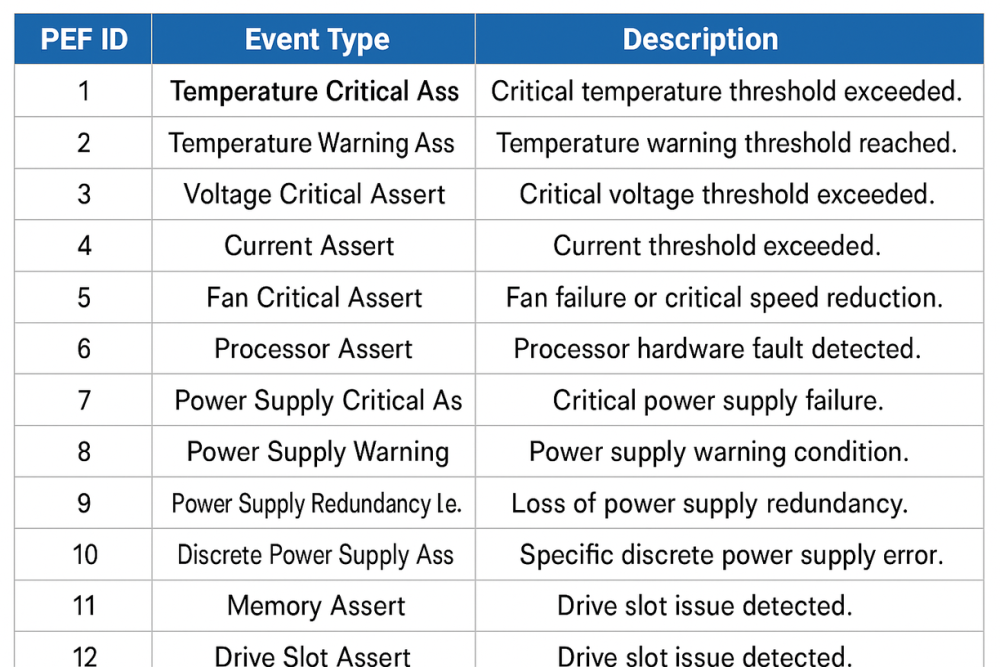
Configuring a PEF example (Memory Assert, ID 11):
Server# scope fault
Server /fault # scope pef 11
Server /fault/pef # set action reboot
Server /fault/pef *# set send-alert yes
Server /fault/pef *# commit
PEF Actions:
none: No system action.reboot: Reboots the server.power-cycle: Powers off then on.power-off: Shuts down the server.
Note: To successfully send alerts, platform event traps must be globally enabled, and trap destinations must be configured.
Step 3: Configure SNMP Trap Destination
To receive PET alerts, specify the SNMP trap destination IP address.
Configure trap destination example:
Server# scope fault
Server /fault # scope pef-destination 1
Server /fault/pef-destination # set enabled yes
Server /fault/pef-destination *# set addr 1.2.3.4
Server /fault/pef-destination *# commit
Replace 1.2.3.4 with your SNMP manager's IP address.
Step 4: Interpreting Platform Event Traps
PET traps contain an enterprise Object Identifier (OID) structured as:
1.3.6.1.4.1.3183.1.1.0.
Where specifies the exact hardware event reported.
| Event Number (Hex) | Description |
| 0x010107 | Temperature Warning |
| 0x010109 | Temperature Critical |
| 0x086F01 | Power Supply Failure |
| 0x0C0001 | Correctable ECC Memory Error |
| 0x0D6F01 | Hard Disk Drive Failure |
Cross-reference event numbers with Cisco documentation to diagnose and resolve issues promptly.
3. When and Why to Disable Platform Event Trap Logging
While PET is crucial for proactive hardware monitoring, disabling may be appropriate in cases such as:
- Scheduled Maintenance: Avoid alert storms during hardware updates.
- Alert Storm Troubleshooting: Temporarily disable PET to isolate issues.
- Rare Resource Constraints: Temporarily disable in testing environments.
Caution: Disabling PET disables critical OS-independent alerts and should be temporary.
4. Best Practices for Cisco Platform Event Trap Management
- Always enable PET in production environments to ensure early hardware fault detection.
- Customize PEFs to align alerting and automated actions with your operational policies.
- Centralize trap reception on network monitoring or SIEM platforms for efficient incident management.
- Regularly review traps to identify trends or failing components proactively.
- Integrate PET alerts with broader monitoring tools for comprehensive infrastructure health insight.
FAQ
Q1: What is platform event trap logging?
A1: It's the process of capturing and logging hardware-generated SNMP traps triggered by critical events such as temperature, power supply, memory, or fan issues on Cisco devices.
Q2: How do I disable platform event trap on Cisco devices?
A2: Use CIMC CLI commands to globally disable PET:
scope fault
set platform-event-enabled no
commit
Q3: Why is platform event trap important?
A3: Because it delivers hardware failure alerts independently of the OS state, ensuring critical issues are reported even if the operating system is down.
Q4: Can I customize which events trigger platform event traps?
A4: Yes, through Platform Event Filters (PEFs), you can specify system actions and alert behavior per event type.
Q5: Are platform event traps related to SNMP traps?
A5: Yes, PETs are a specific SNMP trap implementation, sent to configured SNMP managers with detailed hardware event information.



















































































































