For IT administrators and procurement decision-makers in small to medium-sized enterprises (SMEs), maintaining efficient and secure network infrastructure is critical. The Cisco Catalyst 9300 Series Switches stand out for their performance, scalability, and enterprise-level features. A fundamental aspect of managing these switches—especially during deployment and troubleshooting—is understanding the Cisco 9300 console port and its corresponding Cisco 9300 console port settings. This guide walks you through the essentials.
Cisco 9300 Console Port Types and Locations
Cisco Catalyst 9300 switches include two console port types, offering flexible options for device access and configuration:
- RJ-45 Console Port: Typically located on the rear panel. This traditional serial interface uses an RJ-45 to DB-9 rollover cable and may require a USB-to-serial adapter to connect to modern computers.
- USB Mini-B Console Port: Located on the front panel, this interface allows a direct connection using a standard USB A to USB Mini-B cable. Ensure you use a 5-pin Mini-B connector, as 4-pin cables are incompatible.
Note: Only one console session can be active at a time. If both ports are connected, the USB Mini-B port takes precedence and disables the RJ-45 port.
Default Cisco 9300 Console Port Settings
To initiate a reliable console session, your terminal emulator (e.g., PuTTY, Tera Term, SecureCRT) must match the following default Cisco 9300 console port settings:
- Baud Rate: 9600 bps
- Data Bits: 8
- Parity: None
- Stop Bits: 1
- Flow Control: None
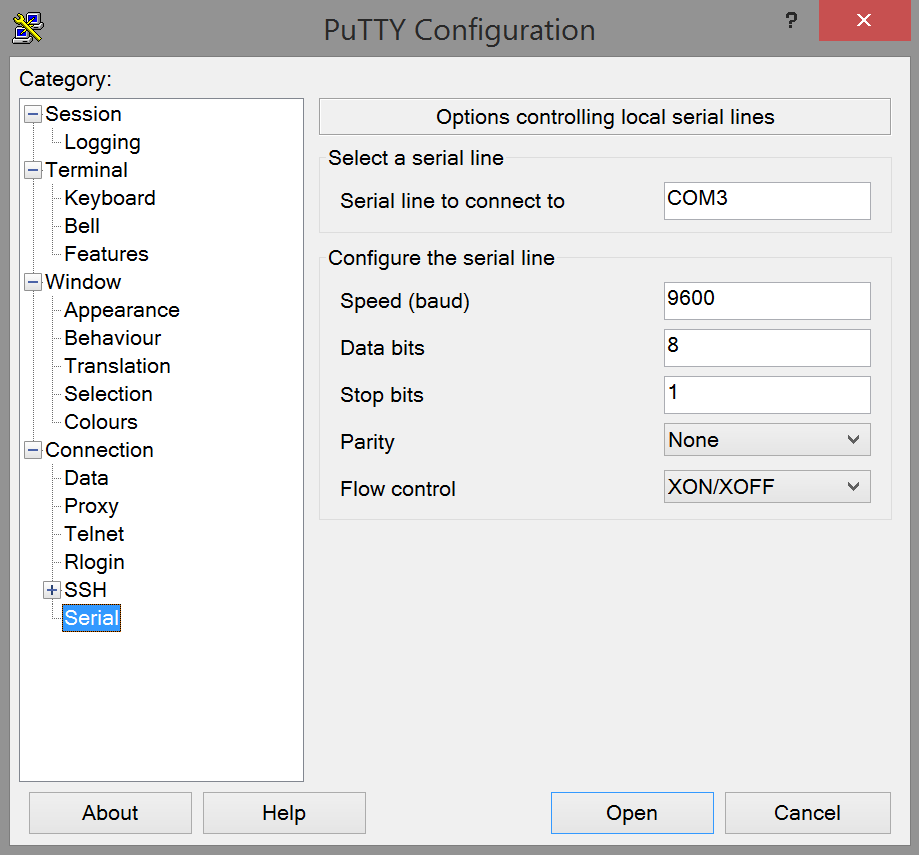
Driver Tip: For Windows systems using the USB Mini-B port, you may need to install Cisco’s USB console driver. This driver is available on the official Cisco website. macOS and most Linux distributions typically do not require additional drivers.
Why the Console Port Matters
The Cisco 9300 console port is a critical management interface, especially when network access is unavailable. Key use cases include:
- Initial Configuration: Configure the switch before assigning an IP or integrating into the live network.
- Troubleshooting: Diagnose issues like misconfigurations or loss of connectivity without relying on remote access.
- Firmware Updates: Apply updates when the network is down or isolated.
- Out-of-Band Management: Maintain control of devices even when primary links fail.
- Secure Access: Console access requires physical presence, offering added security for sensitive changes.
Deployment Tips for SMEs
When managing Cisco 9300 switches in SME environments:
- Prioritize USB Mini-B for convenience, especially with modern laptops.
- Keep both RJ-45 and USB console cables available to ensure compatibility and redundancy.
- Maintain a spare cable for rapid recovery during critical outages.
Meraki Mode Note: For Catalyst 9300/X/L-M models managed through the Meraki dashboard, the RJ-45 console port is disabled. Traditional CLI access is restricted, and configurations are handled via Meraki’s cloud interface.
Troubleshooting Common Console Port Issues
Having trouble accessing the console port? Try the following:
- Check Physical Connections: Ensure the correct cable is used (RJ-45 rollover or USB Mini-B) and all connectors are secure.
- Match Terminal Emulator Settings: Confirm the emulator matches the default Cisco 9300 console port settings (9600/8/N/1/None).
- Install Drivers if Needed: On Windows, verify that the Cisco USB console driver is properly installed and recognized in Device Manager.
- Restart the Switch: A simple reboot can resolve console communication issues.
- Avoid Interrupting Firmware Upgrades: Never disconnect or power cycle the switch during a firmware update over the console.
Conclusion
Mastering the Cisco 9300 console port settings empowers IT professionals to manage their networks more effectively—from initial setup to advanced diagnostics. For SME teams, console access provides a secure, reliable channel for switch management that operates independently of network status.
Explore our full range of Cisco Catalyst 9300 Series Switches and compatible accessories at router-switch. We support your business with genuine products, expert resources, and global delivery options tailored to your IT needs.



















































































































